¶ Your first app with Extremum
¶ Development tools
Install NodeJS and npm using official instruction.
$ npm install -g extremum-cli
$ mycoolapp
Usage: mycoolapp [options] [command]
This app allows you to use client library services
Options:
-v, --version output the version number
-h, --help display help for command
Commands:
app App starter
client Client configuration
function The function command allows you to manage your Functions.
job Job management
message Message management
queue Queues management
rename Rename your app key word
role Roles management
rules Rules management
signals Signals management
storage Storage management
user Users management
help [command] display help for command
If desired, create your own alias for the 'mycoolapp' command that matches the name of your application:
$ mycoolapp rename app guitar-shop
Now instead of the 'mycoolapp' command, you can use the'guitar-shop' command
Log in to your Extremum account:
$ guitar-shop client login
In the form that opens, in the browser window, enter the administrator credentials:

¶ Write a code
The easiest way to start is to procure an application that you can create using Extreme CLI:
$ guitar-shop app init
After generating the workpiece, you will see something like this catalog tree:
guitar-shop/
functions/
setup/
src/
setup.ts
package.json
ui/
src/
app.tsx
main.tsx
index.html
package.json
Open the file guitar-shop/ui/src/app.tsx in the editor and add the following code to the App:
function App() {
return <h1> Hello Extremum! </h1>;
}
Assemble the front-end:
$ cd guitar-shop/ui
$ npm install
$ npm run build
Check that everything works correctly by executing the following command from the directory guitar-shop/ui:
$ npm start
If everything is fine, a new browser tab will open with a login page to the application.
Enter the user name (for example, who you are logged into your CLI account) and password, click "Sign In." A page with the following content should open:
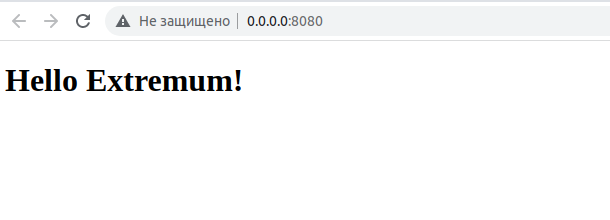
Congratulations, your first app is ready!