¶ Connect to extremum instance
To access your instance of the extremum platform, you need
- specify instance parameters in settings
- authenticate
¶ Configuring Instance Parameters
Go to the Visual Studio Code settings list by clicking on the icon 
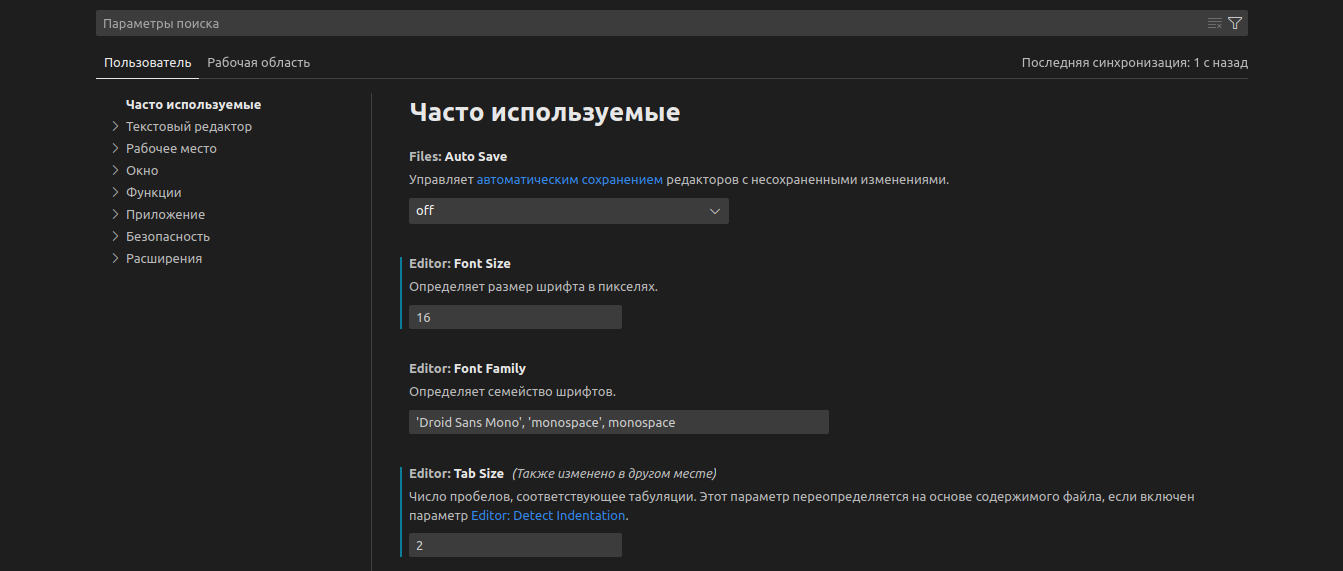
Start writing "extremum..." in the filter bar above the settings list
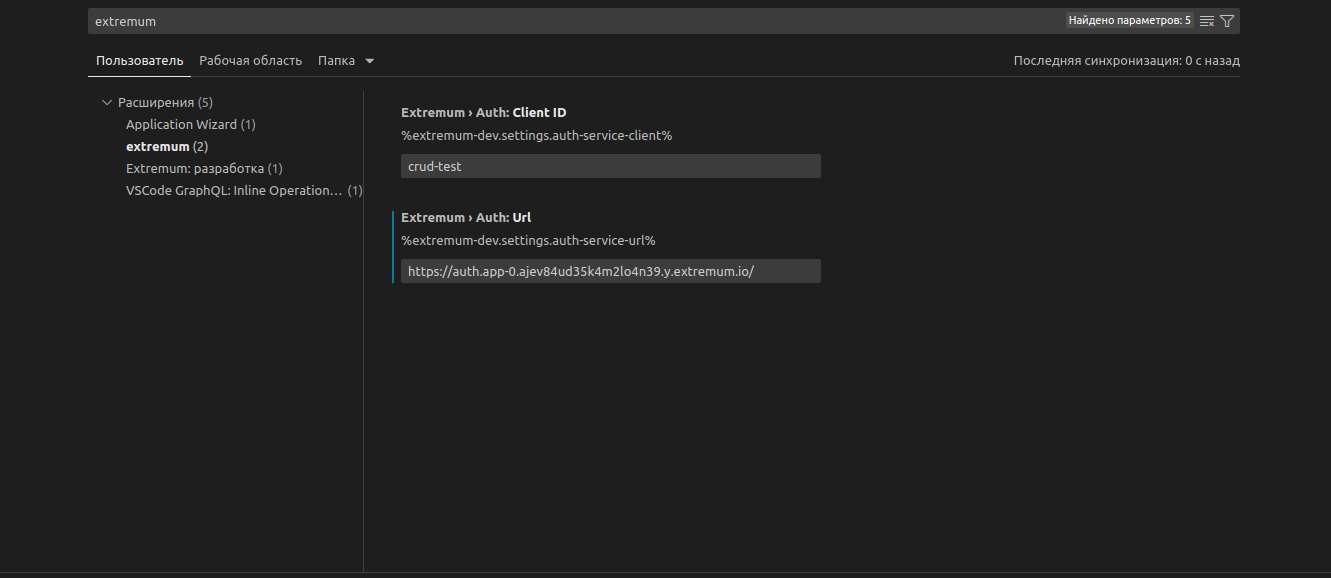
Under extremum, under Extremum > Auth: URL, specify the URL of the authentication service for your extremum instance. The authentication service URL is https://auth.app-0.< id-instance >. < cloud >.e6m.io, where < cloud > is the letter of your cloud:
- y - Yandex Cloud
- v - VK Cloud
- m - Cloud MTS
In Section extremum: development (Extremum Developer) in the parameter extremum: Docker Registry specify URL Docker Registry of your copy extremum
¶ authentication
Click on the icon 
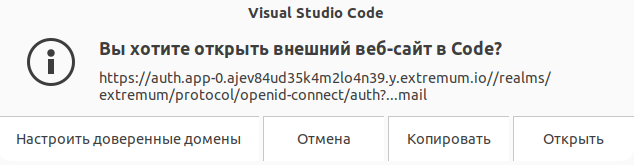
Authenticate:
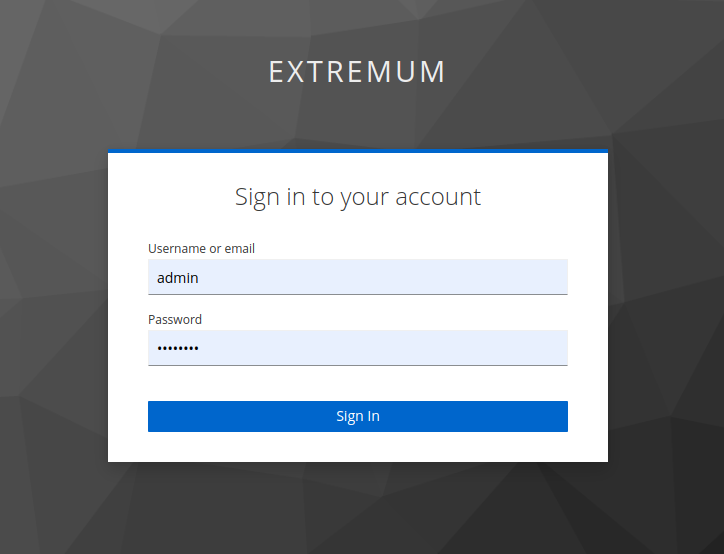
Welcome message signals successful login:
